How to speed up your Wi-Fi while you work from home

The coronavirus pandemic is causing many people to work or learn from home. You may be sharing your local Wi-Fi network more frequently than normal with your spouse, children, or roommates. As a result, your internet speeds may be slower, and you could have more connectivity issues. So how do you speed up your Wi-Fi, and how can you maintain a stable connection?
Read: What to do if your Wi-Fi is not working
The good news is that there are some simple things you can do right now to speed up your Wi-Fi without having to buy a new router. Let’s go over them now.
1. Do a quick speed check of your Wi-Fi signal
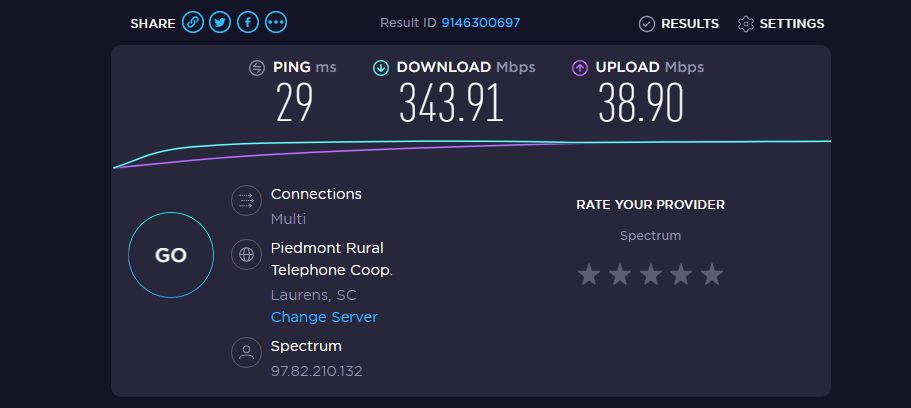
The first thing you can do is to see if you are getting the fast internet connection you paid for on your network. The best-known way to do just that is to visit the Speedtest.net website that’s run by Ookla. Bring the site up on your Wi-Fi device, click on the big center “Go” button and you are off and running. It will show you your current download and upload speeds. It will also show you your “ping” which shows how fast your connection is to the server that you connected with during the test.
It’s best to run a number of speed tests on the site, and in a number of different locations around your home. You have the option to change the connection server as well. If your speeds are much lower than what you’d expect from your connection, then it’s time to make some changes to speed up your Wi-Fi connection.
2. Consider upgrading your internet
Okay, so this one has nothing to do with your router but if you’re going to be stuck home due to the virus, you might want to consider upgrading the speed of your internet or even switching to a different provider that has better options for you.
3. Make sure your router firmware is up to date
How often do you update your router firmware? The answer is probably never for some of you reading this. Firmware improvements can sometimes include bug fixes and speed tweaks that make your router perform better than ever. Many modern routers now have automatic firmware updates, but some still require you to log into your router’s admin page and update manually. The exact location for manually updating will vary depending on your router, though a quick Google search for your router’s user manual should give you the information you need to update your router.
4. Try hardwiring your devices
If you live in a crowded neighborhood, it’s very likely everyone is going to be online at once. Multiple Wi-Fi networks can cause all sorts of issues. The easiest solution is to try using an ethernet cable to connect your devices like laptops directly. At this point run another speed test. You might be surprised to see the results are much better than over Wi-Fi.
5. Move your router or obstructions around it
If you notice that your Wi-Fi speeds are not fast enough in certain parts of the home, there’s a simple solution that just might work. Just move the router. Yes, it may sound a bit silly. However, if your router is currently in a small office surrounded by thick walls, that could slow down the Wi-Fi connection. Moving it just a few inches so there are fewer obstructions could make a world of difference.
It’s also possible to move obvious obstructions. Maybe that bookcase is too close to the shelf you have your router on? Move it to another part of the room. That’s just one example.
6. Change your Wi-Fi router’s channel
If you live near a neighbor who also has a Wi-Fi home network, it’s possible that its signal may be causing interference. That may be due to the fact that both routers are sharing the same channel on the frequency band. You can change the channel on your router by going into its settings on your PC. The best channels to pick are 1, 6 and 11, because they don’t overlap with others as much.
7. Make sure to separate work from play
If you are working from home, it may also mean your kids are home from school as well. This means that they may be playing video games or streaming video on your Wi-Fi network. Most modern routers have both 2.4GHz and 5GHz bands. If you see a slowdown in speeds, you can go into your router’s settings and manually set which devices use one of your two Wi-Fi bands. You can set up your work devices to the 2.4GHz band, which have a longer range. Your kids’ game console and smart TVs can connect to the 5Ghz band, which is faster. That might help to speed up your Wi-Fi connection overall.
Some routers on the market have settings that let certain activities take priority on your Wi-Fi network, like your work connection or video calls. Some routers even have settings that can limit your kids to a specific number of hours on the network as well.
8. Minimize background apps or even download your music libraries now
If you’re like me, you might have several background apps running while you work, such as music through a service like Spotify. As networks become more congested, using these apps can slow things down further. One thing I do already (since I have awful internet) is download my favorite playlists for offline play. Sure, this uses some data initially but it’s a one-and-done affair as opposed to wasting bandwidth on streaming the same music over and over again.
9. Consider buying a Wi-Fi extender or a new router

If you still feel you need to speed up your Wi-Fi network after all of these tips, it may be time to invest in a Wi-Fi extender. Most are on the affordable side, and they are pretty easy to set up. Most just need an open power outlet to plug into, and you should be good to go.
Read: Best Wi-Fi extenders
The other, and more expensive, hardware option is to just buy a new Wi-Fi router. This is especially recommended if you have an older 802.11g and 802.11n Wi-Fi devices, as they tend to be less effecient than modern hardware.
If that’s the case, you have a ton of options to choose from, depending on what you want out of it. If you want security, then try out a VPN router. If you want speed, then a gaming router might be to your liking. If you want more range, consider getting a mesh router. For example, you can buy the Google Nest WiFi in a two mesh router bundle deal. You can buy more for $150 each to fill up your home with fast Wi-Fi.
Nest Wifi (2 router kit)
Not interested in the Google Assistant features found in Nest Wifi points? This kit contains two Nest Wifi routers, the perfect basis for a mesh network for those who don’t want the smart speaker extras. You also get the advantage of more ethernet ports this way!
Those are our tips on how to speed up your Wi-Fi connection. Did any of these tips help you while you are stuck at home?
Android, Gadget, How To, Technology, Wi-Fi
Android, Gadget, How To, Technology, Wi-Fi
0 Response to "How to speed up your Wi-Fi while you work from home"
Kommentar veröffentlichen