Have a new iPhone SE? Here’s how to transfer your Apple Watch!
Just got a new iPhone? Here’s how to move your Apple Watch so that you don’t lose any data!
If you’re the lucky owner of a new iPhone 11 Pro, iPhone 11 Pro Max or iPhone 11, you may be wondering what to do about your current Apple Watch. Here’s how to move your current wearable to your new iPhone!
Want to find out how you can pair a new watch with an existing iPhone? Here’s how to set that up.
How to prepare your Apple Watch for moving to a new iPhone
Unlike your iPhone, there’s no easy way to make a backup of your Apple Watch to iCloud manually. That’s because Apple Watch backups aren’t even really backups at all: Your watch borrows most of its data from its paired iPhone, and as such, that data is all saved to your iPhone’s iCloud or iTunes backup.
Your Watch will regularly sync health and app data it gathers to your iPhone (and, via your phone, iCloud) when you’re connected via Bluetooth or Wi-Fi. But you can’t choose when you’d like to sync that information — it happens in the background — unless you manually unpair your Apple Watch, which will then automatically sync its latest data to your iPhone.
When moving an existing Apple Watch to a new iPhone, there are two ways to prepare.
iCloud and Automatic Setup
Since iOS 11.2, Apple has allowed you to use Automatic Setup to move both your iPhone backup and your Apple Watch to a new iPhone without the unpairing-repairing dance. But to make sure your Apple Watch and iPhone get moved over properly, I recommend the following:
- Make sure your watch is up-to-date is by enabling iCloud Health sync
- Make a backup of your existing iPhone right before you plan to transfer to your new iPhone
Unpair/repair
If you’re not restoring your new iPhone from your old iPhone’s backup, the best way to move your watch is to force a backup. You do this by unpairing your watch from your existing iPhone; follow the instructions in our backup article to do so (don’t forget to make sure you’ve enabled Health data sync in iCloud first):
How to back up your Apple Watch
How to switch your Apple Watch to a new iPhone
Depending on which method you use for setting up your new iPhone, you’ll follow slightly different steps for setting up your Apple Watch.
If you choose Automatic Setup
- Follow the steps from our iPhone Automatic Setup guide.
- Press Continue when you see the prompt, “Do you want to use [name of Apple Watch] with this iPhone?”
If you choose Unpair/repair
- Make sure you’ve unpaired your watch from your existing iPhone.
- Set up your new iPhone from an iCloud or iTunes backup or from scratch.
- Once your iPhone has finished the setup process, open the Watch app. (You can also bring your Apple Watch near your iPhone to bring up a similar interface to the AirPods pairing screen, which will then launch the Watch app.)
Set up your Apple watch from scratch or from an existing backup.
Warning: If you don’t have iCloud health sync enabled and set up both your iPhone and Apple Watch from scratch, you will lose your health data.
How to switch your Apple Watch’s LTE account to a new iPhone
If you’ve purchased an LTE Apple Watch, you’ll likely have a cellular plan for that Apple Watch attached to your iPhone’s account. Good news: You shouldn’t need to move the plan over when you move to your new iPhone. Just follow the steps above, and you should be all set.
That’s because your iPhone’s phone number and plan stay the same, even if you switch to a new iPhone (with a new SIM card inside it).
If you’re moving to a new carrier along with your new iPhone, however, you’ll need to check in with your new carrier for the easiest way to switch. Most likely, you’ll need to do the following:
- Cancel your existing Apple Watch plan by calling your current carrier (but don’t cancel your iPhone plan just yet).
- Follow your new carrier’s instructions for setting up your new plan and iPhone and transferring your old number over (if applicable).
- Set up your Apple Watch by following the steps above.
- Add a new cellular account to your Apple Watch.
How to switch your Apple Watch to a new iPhone with no backup
If you’re thinking about starting over on your new iPhone from scratch, without a backup, you have two options.
Option one: If you don’t care about any of your Health data and the like, you can start from scratch on both devices. You’ll lose your downloaded apps and your health data, including all saved workouts, GPS routes, heart rate data, and achievements.
Option two: If you want your Health data, you can transfer it to a clean-install iPhone and Apple Watch — but only if you use iCloud and iOS 11 or later. To do so, you’ll want to have the Health toggle switched on in Settings > iCloud. If you have a lot of Health data, you may need to wait for a good while before everything syncs, so make sure not to erase your old iPhone before this is done.
Once your Health information has synced, follow the steps below to set up your Apple Watch:
- Follow the unpair/repair instructions above to unpair your watch.
- Once you’ve finished setting up your iPhone, open the Watch app. (You can also bring your Apple Watch near your iPhone to bring up a similar interface to the AirPods pairing screen, which will then launch the Watch app.)
- Follow the instructions: How to set up and pair your Apple Watch with your iPhone
Troubleshooting tips for moving your Apple Watch
Running into issues moving your Apple Watch over from one device to another? Here are a few suggestions.
I can’t pair my Apple Watch to my new iPhone!
You may still need to disable Activation Lock on your old iPhone. Check to see if your old device is still paired; worst case, try to reset your Apple Watch from the watch itself.
How to use Activation Lock on Apple Watch
My health data disappeared!
Did you back up via iCloud or encrypted iTunes backup, or sync your Health data separately via iCloud? If not, your data hasn’t been saved to your backup or your iCloud account. Fixing this requires either making a new backup of your iPhone and watch (and restoring your new iPhone from that backup), using a third-party option like Health Data Importer, or waiting on iCloud to finish backing up your Health data.
How to save and back up your Health data on Apple Watch
Other problems plague me!
Apple itself has a pretty good troubleshooting page for moving your Apple Watch over if you have any other issues.
Questions?
Any problems or questions with getting your Apple Watch working with your new iPhone? If so, let me know!
Updated December 2019: Updated for iOS 13.
Apple, Entertainment, Iphone, Mac, Technology, Uncategorized
Apple, Entertainment, Iphone, Mac, Technology, Uncategorized
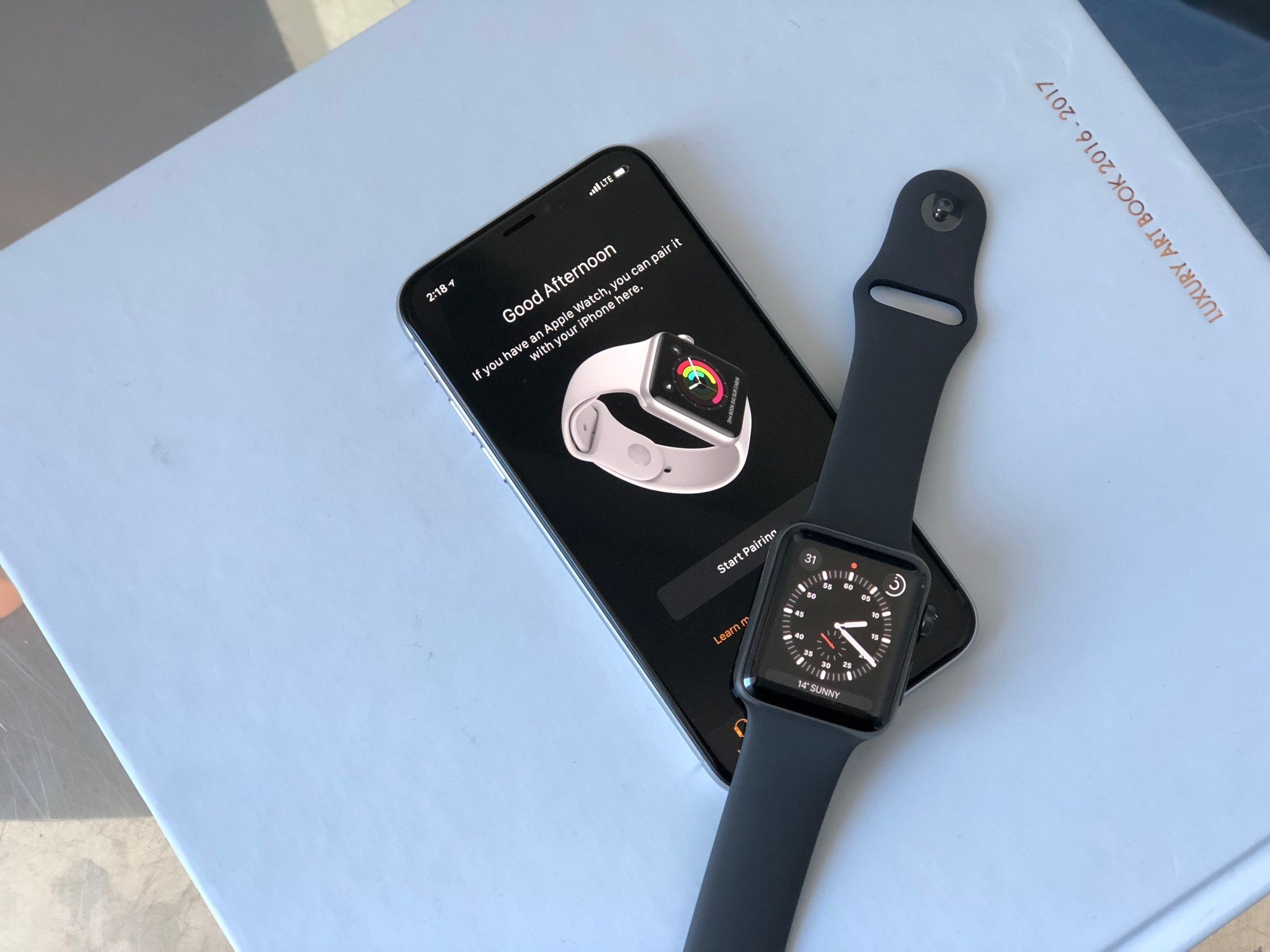

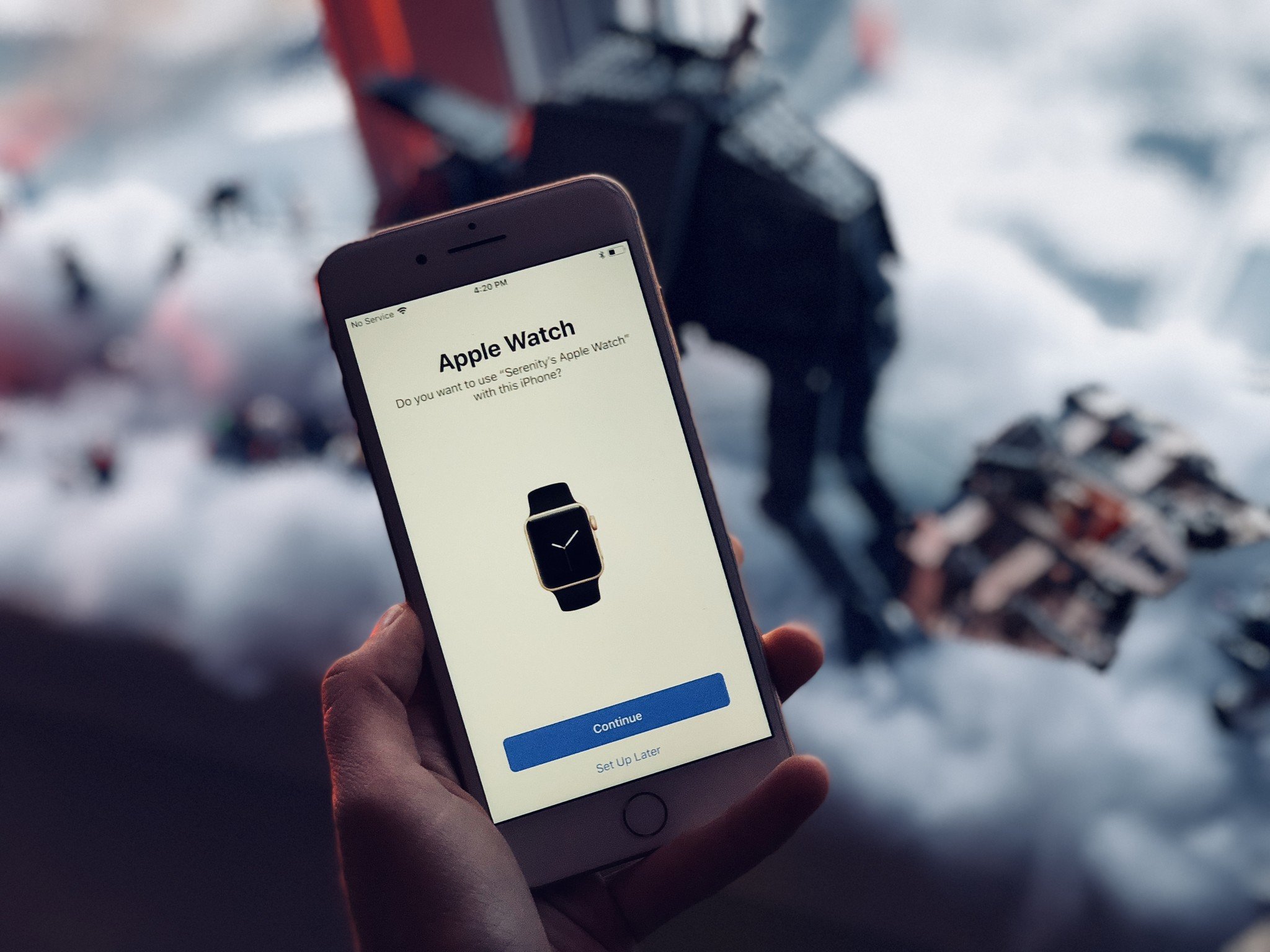



0 Response to "Have a new iPhone SE? Here’s how to transfer your Apple Watch!"
Kommentar veröffentlichen